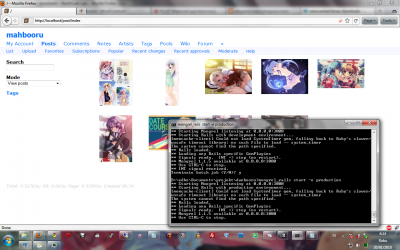It’s still quite slow even on my system. I should switch to Chrome again one of these days. I don’t even use Firefox anymore apart of on this specific system. Oh and Flash also crashes every other minutes in this browser.
Tag Archives: windows
Removing Annoying Speaker Static Noise
I’m not sure which sound cards are exhibiting this problem but at least it is in my system (onboard Realtek HD – Intel DH61BE motherboard running Windows 7 x64). It’s been annoying me since like forever and finally tonight I decided to actually solve the problem.
As it turns out, the solution is quite simple: disable PC Beep channel. A quick google showed this hit quite a bit of people and apparently this is the reason (or at least related).
On related note, apparently I’ve did this before and then completely forgotten. This is why I wrote it this time.
Compiling PuTTY for Windows
Because of one awesome bug inflicts eye-cancer when using Consolas font and deactivated “Bold text is a different colour”, I had to recompile PuTTY by hand (more like, by gcc). I initially tried to compile the PuTTYTray one but apparently they successfully mixed C and C++ code and completely broke the build procedure using mingw. Or I missed something obvious.
Anyway, I went back to vanilla PuTTY. As it turns out, compiling using latest mingw’s gcc isn’t a good idea since it removed -mno-cygwin option and therefore broken unless you do some magic edit. Thanks to that, I stopped bothering trying to compile it under Windows and used mingw-gcc for Linux (which is able to produce Windows binary). Here be the steps from beginning. Tested on Debian 6.
apt-get install mingw32 subversion perl svn co svn://svn.tartarus.org/sgt/putty putty cd putty perl mkfiles.pl cd windows make VER="-DSNAPSHOT=$(date '+%Y-%m-%d') -DSVN_REV='$(svnversion)' -DMODIFIED" TOOLPATH=i586-mingw32msvc- -f Makefile.cyg putty.exe
Patch is done before make (duh) and the diff can be found here. If you’re lazy (like me) you can just download the build at my server (link at bottom). Should be virus-free but I guess you can notify me if you encounter one. Built everyday until it breaks.
- exe: the program
- sha512: hash of the program
- zip: both program and its checksum
danbooru for windows
😆
This morning I randomly decided to try installing danbooru on Windows (7-x64). And indeed it works. Mostly.
Using mongrel and nginx since unicorn is not available on Windows.
Few things to note:
* system_timer is missing since I can’t seem to install it. Probably need to try ruby19 or ruby18-1.8.6-p27 (currently using ruby18-1.8.6-p383)
* manual initial database initialization since the script I made is specifically for *nix systems
* compiling danbooru_image_resizer is… *fun*
* for whatever reason I can’t install mongrel_service
* apparently there’s something missing. Or broken. Or both – there’s message “The system cannot find the path specified.” every time I start mongrel and do migrate
…anyone interested trying this on production server? 😛
_Last update 2011-07-18 21:01: formatting, also added rewrite rule for nginx to cope with uploaded media path change_
Multi-booting Windows, (x/k/ed)Ubuntu, OpenBSD
I actually liked Windows’ boot manager: it’s simple that it’s stupid (LOL)
But that’s it: I’m not going to use other boot manager if there’s any Windows installation in same drive (assuming all OSes are in same drive).
For OpenBSD, it’s really easy: just read the installation faqs. 😛
For (x/k/ed)Ubuntu, there’s no instruction available but it’s not much different with OpenBSD’s:
- At installation, make SURE to install GRUB on the ROOT partition of the system (using advanced option on last step) – and take note the location (ex: /dev/sda2)
- After installation you’ll get to Windows directly without given choice for OS: don’t worry, we’ll add it now
- Go download dd for windows
- Use
dd --listto see which is the Ubuntu root partition. Easy way:Harddisk#is the same as system partition – usuallyC:drive. Then forPartition#, use this formula:/dev/[s/h]d[a-z]#. So /dev/sda2 would have partition number 2 (Partition2) - Then do this:
dd if=?DeviceHarddisk#Partition# of=c:ubuntu.pbr bs=512 count=1 - And edit
boot.ini(System Properties → Advanced → Startup and Recovery Settings → Manually edit startup file). Add line like this:C:ubuntu.pbr="Ubuntu" - Reboot, there’ll be Ubuntu in boot choice list.
- There might be another countdown… to remove: go find it yourself 😛
- Yay finished